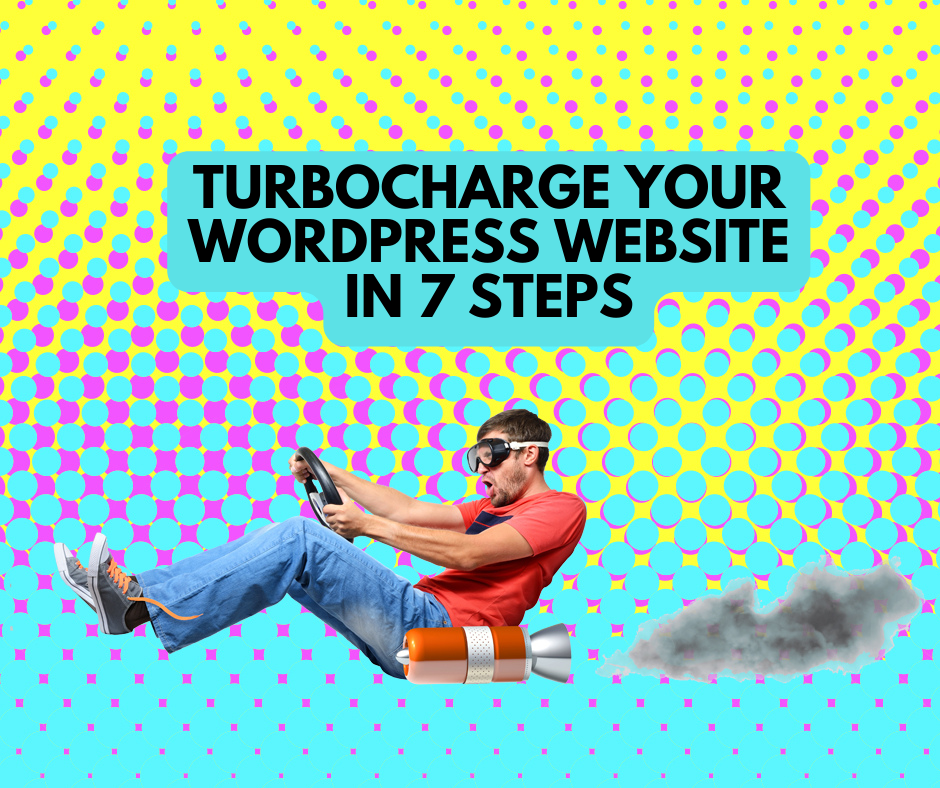Turning on Two-Factor Authentication – Apple ID

Why is it important to turn it on?
Using 2FA to access your favourite programs provides enhanced security to traditional usernames and passwords. The multiple layers of authentication increase confidence that the user requesting access is actually who they claim to be i.e. you.
Where do I turn it on?
Where to turn on 2FA within a program depends on each program. However, the steps are universally simple and somewhat similar. Icons and language may differ slightly depending on the program, or device you are using.
Turning on 2FA for Apple ID on your computer
(OS X El Capitan or later)
- Go to Apple menu > System Preferences > iCloud > Account Details
- Click Security
- Click Turn on Two-factor authentication
Some Apple IDs created in iOS 10.3 or macOS 10.12.4 and later are protected with two-factor authentication by default. In this case, you will see that two-factor authentication is already turned on.
If you already use two-step verification and want to update, turn it off, then turn on two-factor authentication.
Turning on 2FA for Apple ID on your mobile devices
NOTE: If you have turned on 2FA for Apple ID using your desktop computer, you may still need to turn it on for your mobile devices.
If you’re using iOS 10.3 or later
- Go to Settings > [your name]
- Tap Password & Security
- Tap to turn on Two-factor authentication > Tap Continue