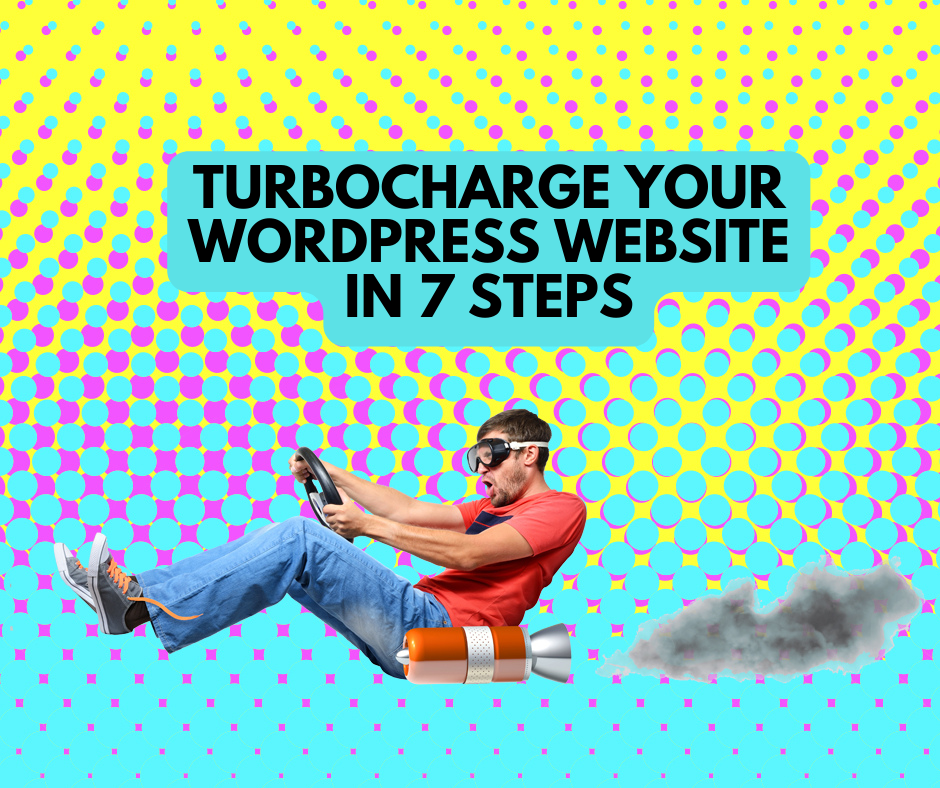Backing Up and Restoring Your Files – For Mac (To the Cloud)

Regularly backup the data on your personal computer, phone or tablet to the cloud or to external hard drives. This will protect you from data loss from hardware failures, breakage, theft, or malware infection like ransomware.
Backing up and restoring your files offers peace of mind and makes it faster and easier to get up and running again.
Setting up automatic updates and restoring your files
- Choose a backup system that’s right for your business
- Test you’re able to restore your backup regularly
- Store a physical backup somewhere safe offsite
NOTE: Certain industries have obligations to keep records for specific periods of time. Make sure you are aware of your business’ data retention requirements
.
Backing up your files to the cloud on your iPhone
Before you begin:
- Update your mobile device(s) to the latest iOS
- Set up iCloud on all devices
- Make sure you’re signed in to iCloud with the same Apple ID on all devices
- If your devices can’t update to the latest iOS, see the minimum system requirements to use iCloud Drive.
1. Go to Settings > [your name]
2. Tap iCloud
Note: If you are choosing to back up using external storage device, refer to Step 1.
Data stored in iCloud Drive stays up to date across all of your devices and is accessible from www.iCloud.com
3. Click the iCloud Drive toggle to turn on iCloud Drive
4. Access your iCloud Drive files in the Files app