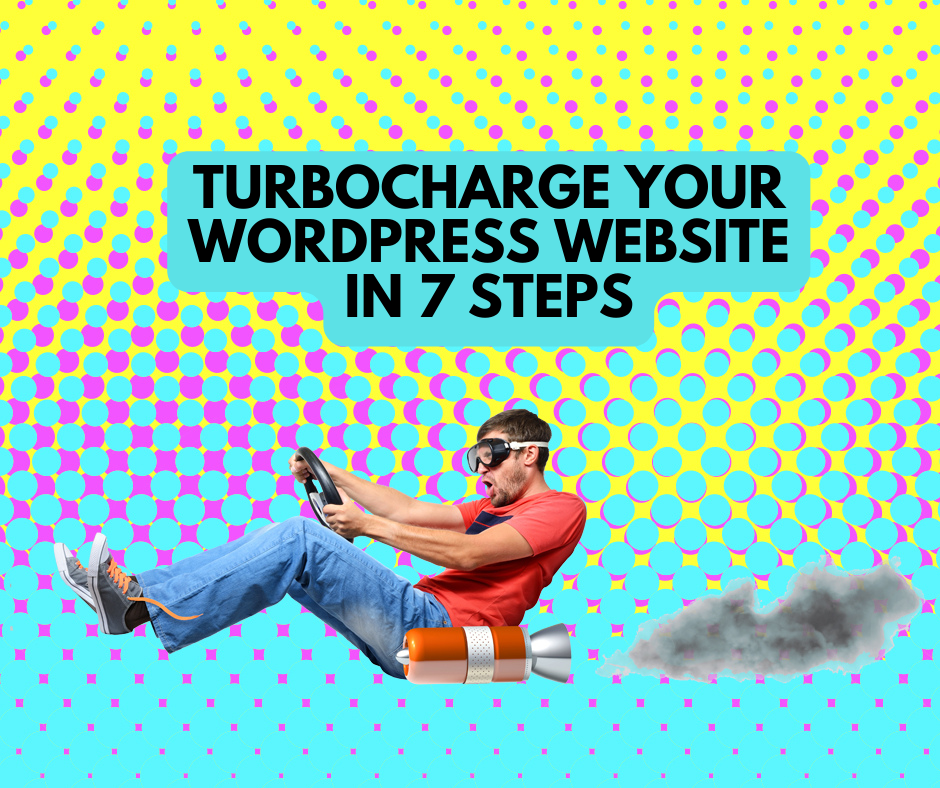Turning on Two-Factor Authentication – Apple ID

Why is it important to turn it on?
Using 2FA to access your favourite programs provides enhanced security to traditional usernames and passwords. The multiple layers of authentication increase confidence that the user requesting access is actually who they claim to be i.e. you.
Where do I turn it on?
Where to turn on 2FA within a program depends on each program. However, the steps are universally simple and somewhat similar. Icons and language may differ slightly depending on the program, or device you are using.
Turning on 2FA for Facebook on your computer
By setting up 2FA for Facebook, you'll be asked to enter a special login code or to confirm your login attempt(s) each time you try to access Facebook from a computer or mobile device Facebook doesn’t recognise. Facebook will also send you alerts whenever someone tries to log in to your account.
- Open Facebook
- In the top-right corner,click on the ▼ icon
- Select Settings > Security and Login
- Scroll down to Use two-factor authentication and click Edit
- Choose the authentication method you want to add and follow the on-screen instructions
- Click Finish once you've selected and turned on an authentication method
NOTE: There are several two-factor authentication methods you can use with your Facebook account. Choose either:
- Text message (SMS) codes on your mobile phone
- Login codes from a third-party authentication app
You'll need to have at least one of the above set up in order to use 2FA for Facebook.
Turning on 2FA for Facebook on your mobile devices
NOTE: If you have turned on 2FA for Facebook using your desktop computer, you may still need to turn it on for your mobile devices.
- In the menu bar, tap on the last icon on the right to open Menu
- Scroll down and tap on Settings & Privacy to expand
- Tap on Settings
- Scroll down and tap on Security and login
- Scroll down and tap on Two-factor authentication
- Then tap on the Get Started button and follow the on-screen instructions
Third party 2FA apps
If you would like to use a third party 2FA app, there are many available. Most are free of charge and effective with Gmail. The recommendation is to do your research and find a solution that’s right for you. Below are some examples of 2FA apps currently available.
Google Authenticator
LastPass Authenticator
Microsoft Authenticator
Authy