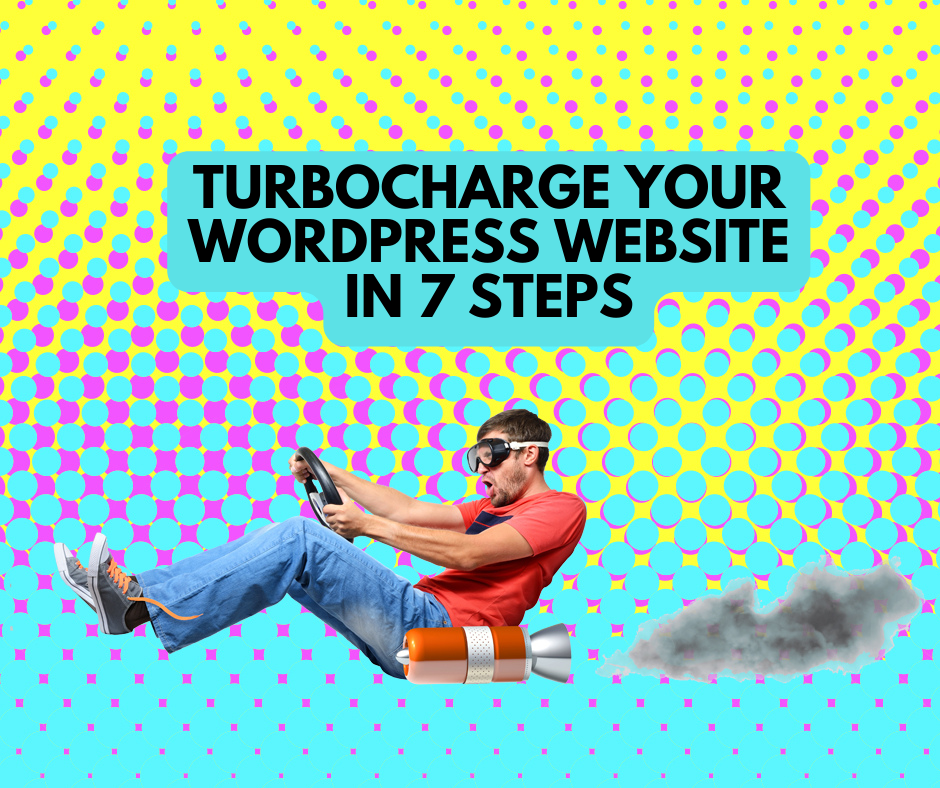How to turn on real-time protection in Windows 10

Real-time protection is a security feature that helps stop malware from being installed on your device. This feature is built into Microsoft Defender, a comprehensive virus and threat detection program that is part of the Windows 10 security system.
Unlike an antivirus scan, which searches for malicious files or programs that are already on your device, real-time protection will detect and stop malware before it gets to your device.
Why do I need it?
Prevention is better than a cure. By the time of your next antivirus scan, malware may have already made it on to your device and could have already caused damage.
Real-time protection is one of the best cyber defenses you can implement for your device and network. It compares any potential threats against a database of known malware such as viruses and Trojans, and stops them in their tracks before they can cause harm.
This database is only as knowledgeable as its last update. Make sure your device is updated regularly to increase your protection against newly created threats.
How do I turn it on?
Real-time protection should automatically turn itself on. However, it can be temporarily switched off, so it is important to check that the feature is up and running and is actively protecting your device. This guide will take you through a step-by-step of how to turn on real-time protection in Windows 10.
Turn on real-time protection in Windows 10
- Click the Windows logo to open the Start Menu
- Click the cog button on the left to open up the Settings menu.
- Click Update & Security at the bottom of the list (you may need to scroll down to see it).
- Click Windows Security on the left side.
- Click Open Windows Security.
- Click Virus & threat protection on the left side.
- Click Manage settings under Virus & threat protection settings.
- Real-time protection should be switched on by default. If real-time protection is off, click the toggle to turn it on. If the switch is greyed-out or disabled it's probably because you have another antivirus program installed. Check with your antivirus software to confirm if it offers real-time protection.
- Scroll down to Cloud-delivered protection. If it is switched off, click the toggle to turn it on.